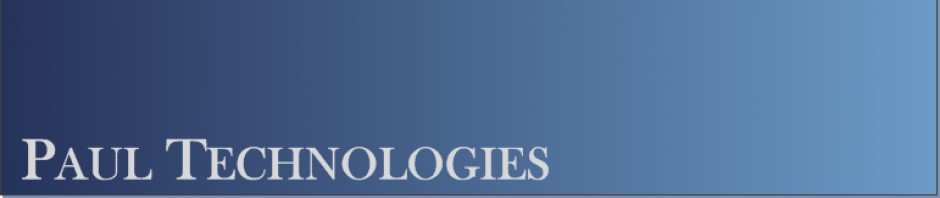About XenAppAudit
The purpose of the XenAppAudit Utility is to take XenApp audit data collection from days down to minutes. The XenAppAudit Utility provides the following:
- Automated data collection for Citrix XenApp Farms (versions 4 – 6.5)
- Utilizing VBSCRIPT, MFCOM, WMI, and POWERSHELL scripts
- Data Analysis using Microsoft Access
- Graphical User Interface
- Custom data conversion functions
- Summary Reports for Analysis
- Excel Spreadsheets for Additional Summary Analysis
How to use XenAppAudit
The XenAppAudit data collection scripts are designed to be run on a XenApp server.
- Extract the files to C:\Program Files\XenAppAudit
- The program is tested to run from C:\Program Files\XenAppAudit, however, it should run from any path
- You will need to use an account with FARM ADMINISTRATOR privileges
- Your account should have SERVER ADMINISTRATOR rights as well for remote WMI calls
- Run START.BAT
- If using Windows 2008 with UAC, be sure to RUN AS ADMINISTRATOR
- For convenience, I recommend opening a CMD window as ADMINSTATOR, then running the batch file
- The START.BAT file will call the LAUNCHER.VBS script.
- This script will inspect the system to determine OS and XenApp Versions
- This script will call the associated VB or PowerShell scripts for XenApp data collection
- All scripts are located under the SCRIPTS folder
- Results are available under the RESULTS folder
- XenAppAudit_be.mdb file containing all collected data
- Various text files from command line queries
- Transaction log files of the executed scripts
- Once the audit is complete, open the XenAppAudit.mdb (Microsoft Access is required)
- This file should be in C:\Program Files\XenAppAudit
- This database is linked to tables in XenAppAudit_be.mdb in the Results folder
- Run the Import Data Collection Files for Analysis
- This will import the text files from the Results folder
- You can review the canned reports as well as export formatted to Excel for further analysis or distribution
Want more?
- See the XenAppAudit Main Page.
- Download the ZIP file HERE.
- Read the Full User Guide HERE.
- Have more questions, please see the FAQ